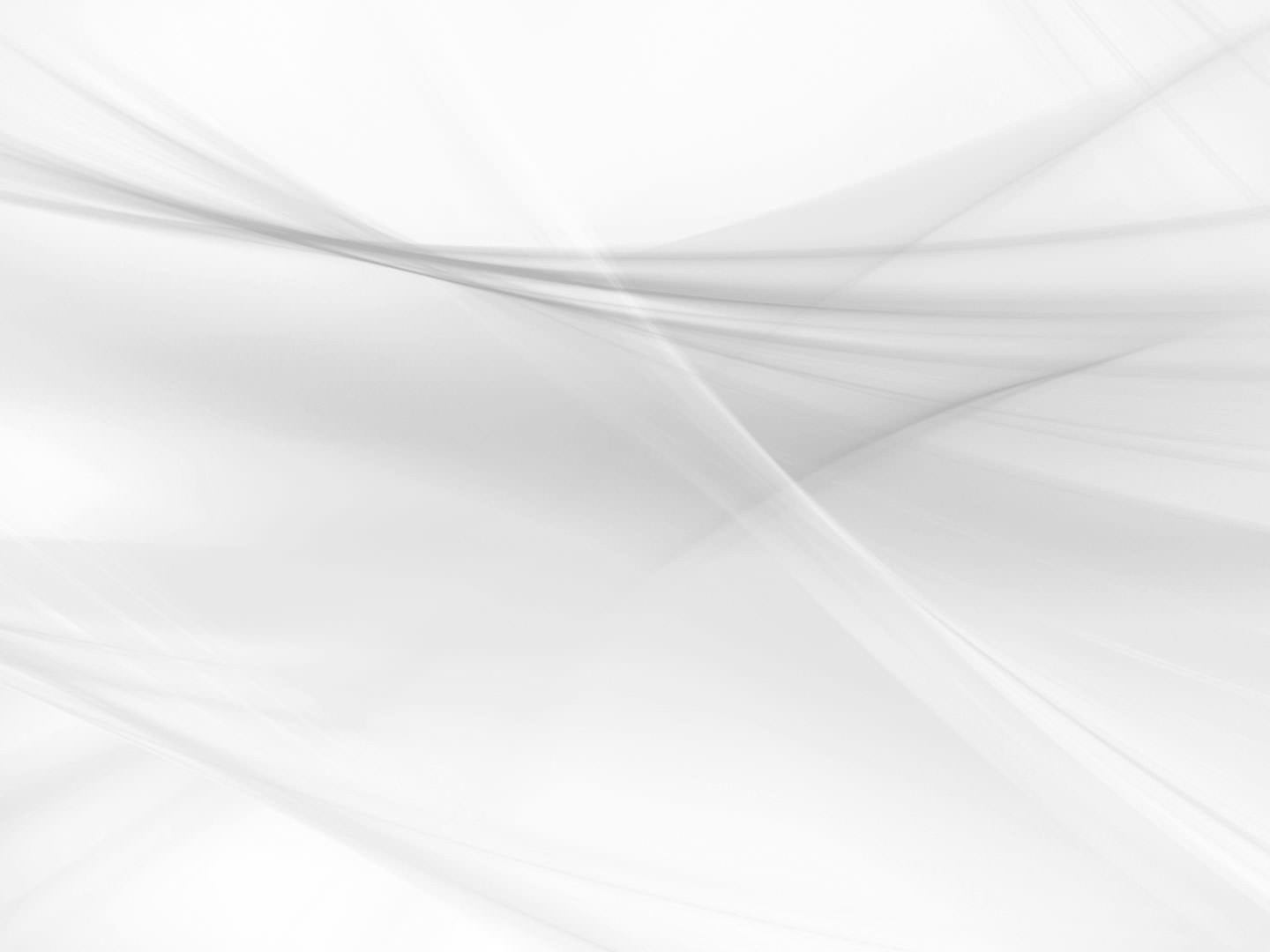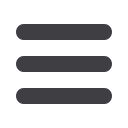
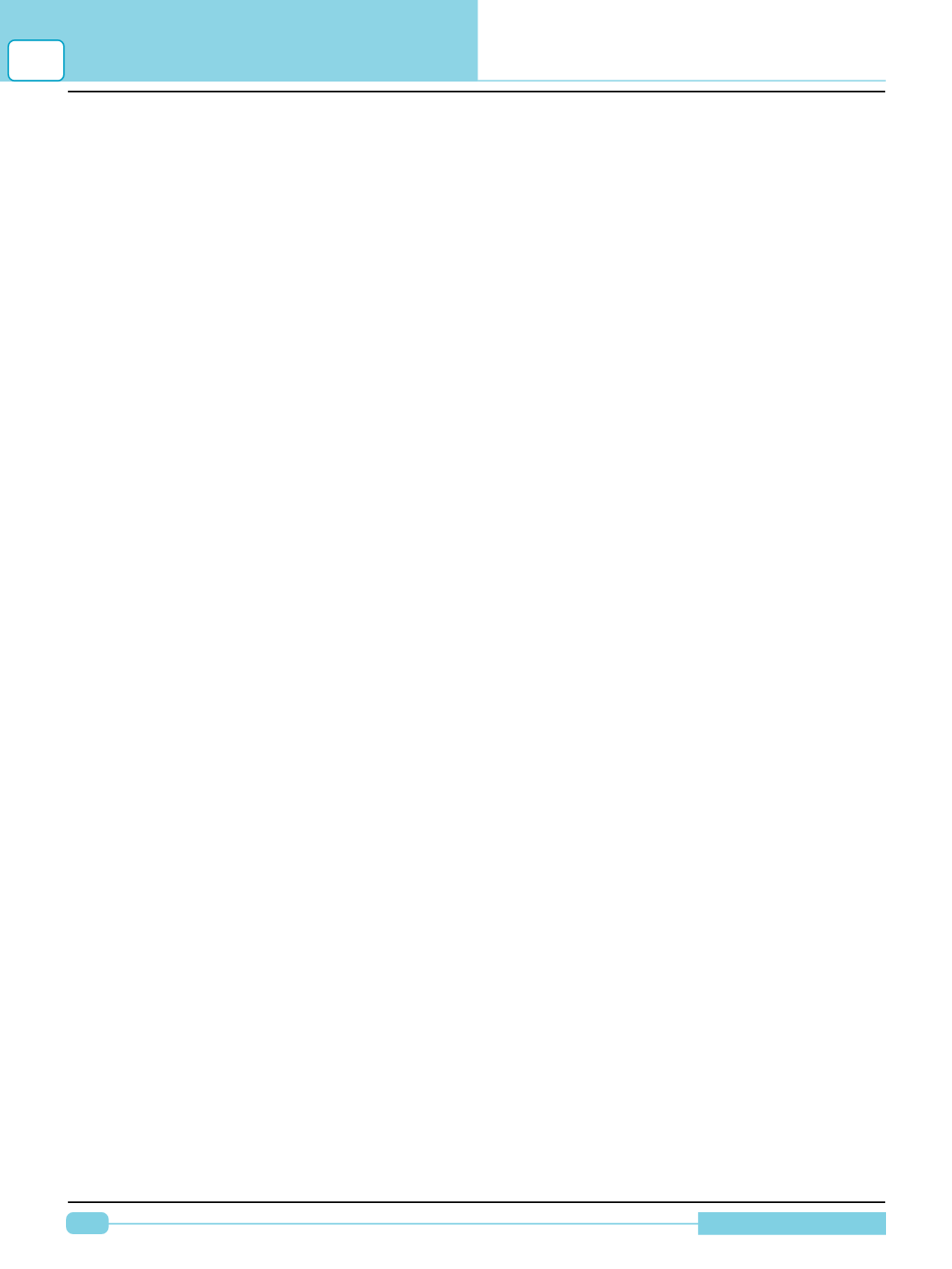
130
Diagnostic Manual
3. Delete the entire directory under the above folder. You should now be able to install normally.
Note:
If you can’t see that folder, you need to have properties of hidden files and folders to visible
a. In the Windows Explorer window, go to Tools->Folder Options…
b. Select the ‘View’ tab
c. Under “Hidden files and folders” select “Show hidden files and folders”.
8) Question / Issue: While we clicking start button, its showing communication port is busy.
Close all other application and try again. We removed the software and reinstalled accord-
ing to your advice but same problem is arise again and again.
Answer:
For Communication issue, we would like to know which Interface device (Silicon RS232,
Silicon USB, Samtec HS light) you are using.
1. Silicon USB – Possibly, USB drivers are not installed or not correctly installed on the laptop, with
which you are trying to do communication.
2. Download and Install the Pre-requisites required for the USB device. This can be downloaded
from Support ED website with Part No. 210323359949.This will contain all the Pre-requisites, find
Install14230USBDrivers.exe named item and install it.
Note:
Silicon USB VCI is not supported on following: 1.Windows VISTA and above Operating
System. 2. WinXP 64 bit Operating System. For the above you need to use SAMTEC VCI.
3. Samtec HS Light - This device needs to be configured on the laptop before communication. For
the same you can refer, Samtec Prerequisites - User Guide.pdf of Support ED website. More
details on Samtec VCI and Installation procedures refer Software Installation Manual.
9) Question / Issue: Class not registered (Exception from HRESULT: 0x80040154
(REGDB_E_CLASSNO TREG)).
Answer:
From the information provided, our early diagnosis suggest that Prerequisites are not been
installed. Follow the below mentioned steps:
1. Download the Pre-requisites required for the diagnostic software. This can be downloaded from
website with Part No. 210323359949
2. Extract the contents and run the SetupSamDiaX_6.2.5.0.exe from the folder.
3. You need to now configure the Samtec to your laptop, for the same refer Samtec Pre requisites –
User guide.pdf in Ref Documents link in ed.tatamotors.com website.
10) Question / Issue: After getting INIT code and unlocking the software, we try to operate it
after clicking on continue button but, the windows disappeared and is not appearing again
Answer:
The problemmay be due to virus infecting license files of the software in the laptop. Follow
the below mentioned steps.
1. Scan the laptop with updatedAnti-virus
2. Remove the License of the software you desire to use.
3. Raise new Service Request for issuing new INIT code / license. This will probably solve the prob-
lem.
12
FREQUENTLY ASKEDQUESTIONS (FAQ’S)